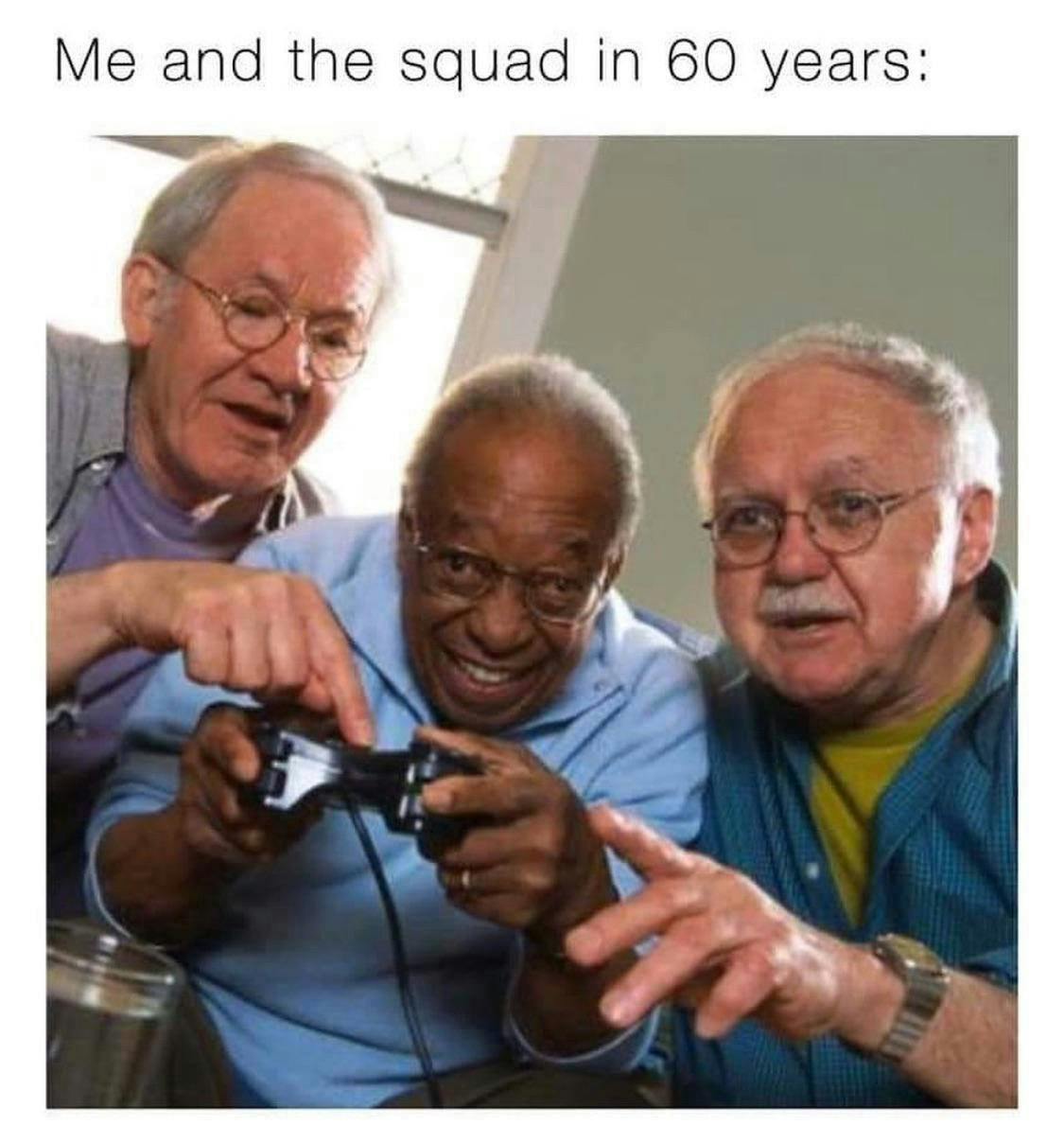Couch gaming / living room gaming with friends is super fun. With this article, I want to tell you ways you can have fun in the living room without having to cough up costly sums of money 💸 on buying a Playstation/Xbox/Nintendo device.
See this video to see the experience we're expecting. Everything is navigable using a controller. No keyboard or mouse required. Plug in this laptop to your tv & comfortable couch gaming right there.
Here's a screenshot of my setup:
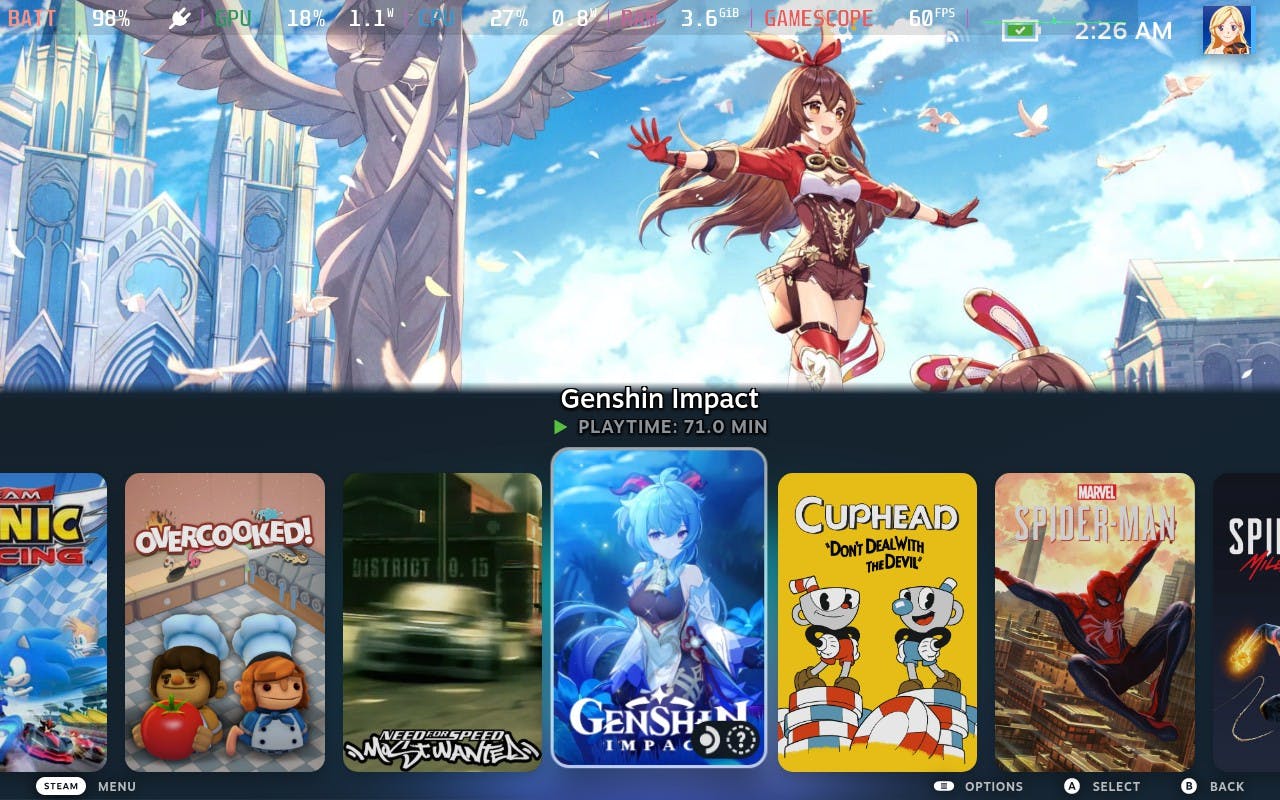
Pre-requisites:
A PC or laptop or Raspberry pi plugged in to a TV via an HDMI cable
Gaming controllers 🎮 (recommended) or just use a wireless keyboard on your lap while looking at the TV.
- Budget friendly controller recommendation: link. You can find cheaper ones too. This one has USB Type C charging, good battery backup & features.
Guide:
Plugging in a laptop/PC to a TV and opening a game and continue playing with a controller works, but is a big hassle to do. The primary appeal of gaming consoles is the simplicity & ease of use they offer. So we want to create a similar experience.
On your PC or Laptop, install Bazzite Linux or Chimera OS or Holo ISO, like you would install any linux distro. (google how to install any linux distro. The same steps apply)
Bazzite is recommended because of pre-installed Nvidia drivers. At the time of writing, Chimera OS doesn't support Nvidia Graphics cards (you can still use it on your PC, but you won't be taking advantage of your Nvidia card). (If you want to blame someone, blame Nvidia for their non-open source and half assed implementation of their proprietary drivers. AMD & Intel graphics cards work flawlessly).
If you don't wanna install a new OS and want to use your windows installation, you can simply plug in your laptop to your TV, using HDMI, and then start Steam in "Big Picture Mode". It'll present itself in a very user friendly UI, fully navigable using a controller (without needing a keyboard or mouse).
Plug in your controller, install games from steam, enjoy couch gaming.
- If you cough cough want to play games without spending money (through means that may or may not be legal), maybe just maybethis video can help.
Or buy a Steam Deck & plug it into your TV (Expensive)
In case you don't have a PC/laptop, but are willing to buy a cheap raspberry pi, you can install batocera linux and play tons of retro games to your hearts' content. See this video for the experience you're expecting.
Things to know
In 2022, Valve (the company behind Steam) released the Steam Deck, a handheld gaming PC, running Linux.
Most of the PC games are made for Windows. To run these games on Linux, we're using a translation layer called proton (based on the wine project).
Not all windows games work perfectly on Linux. To see what games work well & which don't, refer protondb and winehq.
Anti cheat is a low level software that some games use to ensure players don't cheat. Some online multiplayer game developers refused to let their game run on Linux, even though the anti cheat software supports it (eg: Fortnite). If you wanna blame someone, the games' studios are the ones you're looking for.
To find games that run perfectly, look for the "Deck verified" tag beside the game on the games' steam page.
And yes, you can run games that AREN'T on Steam too. Other game stores work too. (Google it)
If you used to run games that you haven't purchased but have acquired through other means, those methods work here too. _cough cough_ link. I'd recommend sites like steamrip or steamunlocked that give you pre-installed games.
Conclusion
That's the guide. Now go make some friends to play games with. ( Unfortunately, I can't make a guide on that ). But maybe this can help.